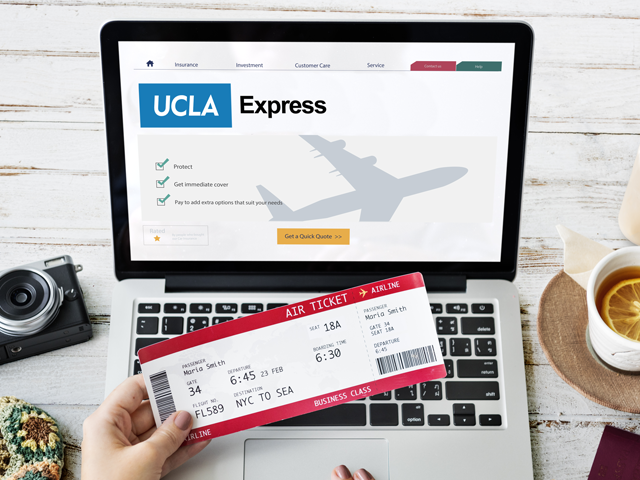
Latest Updates
The maximum per person amounts for the reimbursement of entertainment meal expenses have been revised.
2025 Reimbursement Allowances for Mileage & Meals
Read the UCOP announcement
The University of California Office of the President (UCOP) has increased the maximum rate for travel-related meals & incidentals for business travel of less than 30 days within the continental United States (48 contiguous states and the District of Columbia). Read the October 28 article for additional information.
Travel Accounting office hours are held every Wednesday, 9 a.m. to 10 a.m. PT. These support sessions are specific to travel & entertainment (T&E) inquiries and T&E-related BruinBuy Plus and Concur questions.
NOTE: The following topics are out of scope for Travel Accounting office hours: travel reservations, PCard reconciliation, non-T&E reimbursements, and general refunds.
The University of California Office of the President (UCOP) has increased the maximum lodging rate for business travel of less than 30 days within the continental United States (48 contiguous states and the District of Columbia). Read the April 11 article for additional information.
Access
Express email notifications and reminders are sent to the email address listed as the Work Email for the employee in the campus directory. If your email appears as “notavailableinconcur.ucla.edu” in Express or if you want to change your Express email, please contact your Department Directory Coordinator to request that they update your Work Email. After, Department Directory Coordinator update your work email in the online directory it will take ‘up to 72 hours’ to update in Express. More information, including a list of Directory Coordinators can be found in the Update Directory Listing section of the campus directory.
Please Note:
Employees cannot update the Business Email through UCPath self-service, this must be done through the Directory Coordinator.
The field called ‘E-mail’ in the Campus Directory is recorded as the Business Email next day in UCPath.
Email addresses marked as Campus Email within the UCPath System are not used for the Express System.
Express emails will be sent from an @concursolutions.com domain. Please ensure your spam/junk mail settings are updated to allow these as a safe sender.
Notifications sent from: AutoNotification@concursolutions.com
Reminders sent from: EmailReminderService@concursolutions.com
Users can change the email notifications they receive under their Profile Settings > Expense Preferences and/or Request Preferences. There are different email notifications based on whether it is an expense report or a request.
If an employee has given permission for a delegate to receive emails on their behalf, the delegate will be copied on all email notifications and reminders. Users can change their delegate’s email permissions under Profile Settings > Expense Delegates.
Supervisors are copied on certain email reminders; this setting cannot be changed.
Express email notifications and reminders are sent to the email address listed as the Business Email for the employee in UCPath. If your email appears as “notavailableinconcur.ucla.edu” in Express, please contact your department HR to request that they update your Business Email in UCPath. Employees cannot update their Business Email through UCPath self-service. Note: Campus Email addresses from UCPath are not used for Express.
Express emails will be sent from an @concursolutions.com domain. Please ensure your spam/junk mail settings are updated to allow these email addresses as safe senders:
AutoNotification@concursolutions.com
EmailReminderService@concursolutions.com
Users can change the email notifications they receive under their Profile Settings > Expense Preferences and/or Request Preferences. There are different email notifications based on whether it is an expense report or a request.
If an employee has given permission for a delegate to receive emails on their behalf, the delegate will be copied on all email notifications. Users can change their delegate’s email permissions under Profile Settings > Expense Delegates.Travel & Entertainment Card
Use of the Travel & Entertainment (T&E) Card is limited to business travel and event expenses that will be paid directly from the University to US Bank via expense report. The T&E Card should not be used for other types of business expenses and should never be used for personal charges of any kind.
All T&E Card transactions must now be accounted for in the new Express. A cardholder can no longer use the T&E Card, pay US Bank directly (out of pocket), then remove the transaction like they could in the legacy Express.
To account for a T&E Card transaction that the cardholder personally paid to the bank, the transaction must be attached to an expense report and assigned to the “Personal Expense” expense type. Selecting Personal Expense indicates that no payment should be made from the University to US Bank. Selecting Personal Expense for a T&E Card transaction does not necessarily mean that the expense was not for business, but it accounts for the transaction without sending a payment to the bank.
Please note that an expense report cannot be submitted if the only line items on the report are all Personal Expenses (the user will see a red “Action Required” exception message). Personal Expense transactions should be attached to a report in a timely manner, but the report should be held until there are other valid business expenses ready to submit. The Personal Expenses would be combined on the same expense report as the next available business expenses. The trip/event for the next valid business expenses is what the header information (purpose, destination, justification, date range) should be updated to. Be advised that the cardholder (and any delegates who have permission to receive their emails) will continue to receive periodic email reminders until this is resolved by submitting a valid report.
Direct Billed Airfare
Airfare and UCTC service fee charges that are paid via direct billing are also now reconciled via Express. Users will see these company card transactions along with their T&E Card transactions when completing an expense report. To account for these direct bill charges, the company card transaction(s) must be added to an expense report and an approved request must be linked. The transactions can be added to the report as soon as they are available, but the report should not be submitted until after completion of the trip. Any out of pocket or T&E Card transactions should included on the same report, to provide a full accounting of the trip or event.
Please refer to the Quick Reference Guides for detailed Instructions on how to create a report from a request and how to attach company card transactions.
The UC Travel Center (UCTC) will advise you if your ticket may qualify for a refund. Refunds are not guaranteed, and airlines may change their refund policy at any time without notification.
If your ticket may qualify for a refund, you will need to create a Request to cover the applicable airline and UCTC service fees.
Specific instructions for how to format a refund request are available here:
Please check your Concur profile to ensure your first, middle and last name match your government-issued photo ID. If the name in your profile does not match your government-issued photo ID, please update your legal name in UCPath (ucpath.universityofcalifornia.edu). Name updates can take up to 72 hours to show in Concur. If you need to book a flight before your Concur profile has been updated DO NOT BOOK ONLINE. Call the UC Travel Center at (310) 206-2639 or email travel@finance.ucla.edu.
